
Ticket Management

Ticket Management
Login - Mobile
Login - Desktop
Access Tickets - Mobile
Access Tickets - Desktop
Forward/Recall Tickets - Mobile
Forward/Recall Tickets - Desktop
Ticket Exchange
Sell Tickets
Additional Discounted
Ticket Purchase
Additional Discounted
Parking Purchase
Special Event Ticket Pack
Voucher Add-On
Please note that this season, all Dodger games and events will be digitally ticketed with access exclusively through the MLB Ballpark Application. To access your Dodger tickets to scan into Dodger Stadium, you must first download the free MLB Ballpark Application, available for all smartphones in their respective application download platforms.
Please note that this season, all Dodger games and events will be digitally ticketed with access exclusively through the MLB Ballpark Application. To access your Dodger tickets to scan into Dodger Stadium, you must first download the free MLB Ballpark Application, available for all smartphones in their respective application download platforms.
Please note that this season, all Dodger games and events will be digitally ticketed with access exclusively through the MLB Ballpark Application. To access your Dodger tickets to scan into Dodger Stadium, you must first download the free MLB Ballpark Application, available for all smartphones in their respective application download platforms.
How To Forward Tickets
Please note that this season, all Dodger games and events will be digitally ticketed with access exclusively through the MLB Ballpark Application. To access your Dodger tickets to scan into Dodger Stadium, you must first download the free MLB Ballpark Application, available for all smartphones in their respective application download platforms.
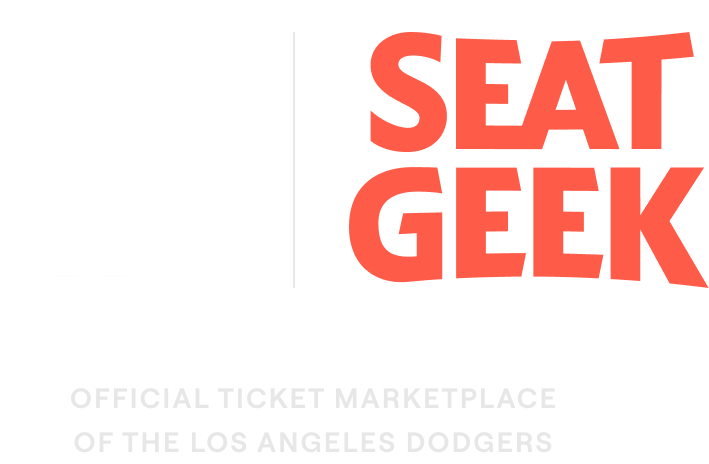
View the below for additional information on how to list and sell your tickets on SeatGeek. For additional detail on the benefits of listing on SeatGeek, click HERE.
How to forward tickets from the MLB Ballpark application
To access your ticket on your smartphone, download the MLB Ballpark App from your phone's app download platform.
Download the MLB Application from your smartphone’s application downloading platform.
Members have access to purchase additional game tickets at a discounted rate! Pricing and availability are subject to change. Purchase is subject to fees.
Members have access to purchase parking passes at a discounted rate! Pricing and availability are subject to change. Purchase is subject to fees.
The Most Special Event Ticket Pack items can be purchased as an add-on through your My Dodgers Ticket Account. This offers you the chance to add-on the special event item to tickets you may already have for a game. Special Event Ticket Pack item vouchers are available while supplies last. Purchased items must be picked up on the day of the Special Event Ticket Pack night.
Once purchased, you will receive an item voucher in your ticket inventory. This voucher is not a game ticket and will expire at the end of the 5th inning. These vouchers cannot be transferred or resold and screenshots are prohibited. Any unclaimed vouchers will be forfeited, and refunds will not be provided.